Spotify has come a long way since its inception. The evolution of Spotify has also been fun to document and has revolutionized the way we listen to music.
It was first launched in 2008 in Sweden and quickly gained a worldwide following. Over the years, Spotify has continuously evolved, introducing new features and expanding its library to cater to diverse musical tastes.
What is the Spotify Web Player?
This is a web-based platform that allows users to access Spotify’s extensive music library directly from their web browsers. And unlike the desktop or mobile app versions, it doesn’t require any installation. Making it an easy and convenient way to enjoy music on the go.
With the Spotify Web Player, users can stream their favorite songs, create playlists, and explore curated content all in one place.
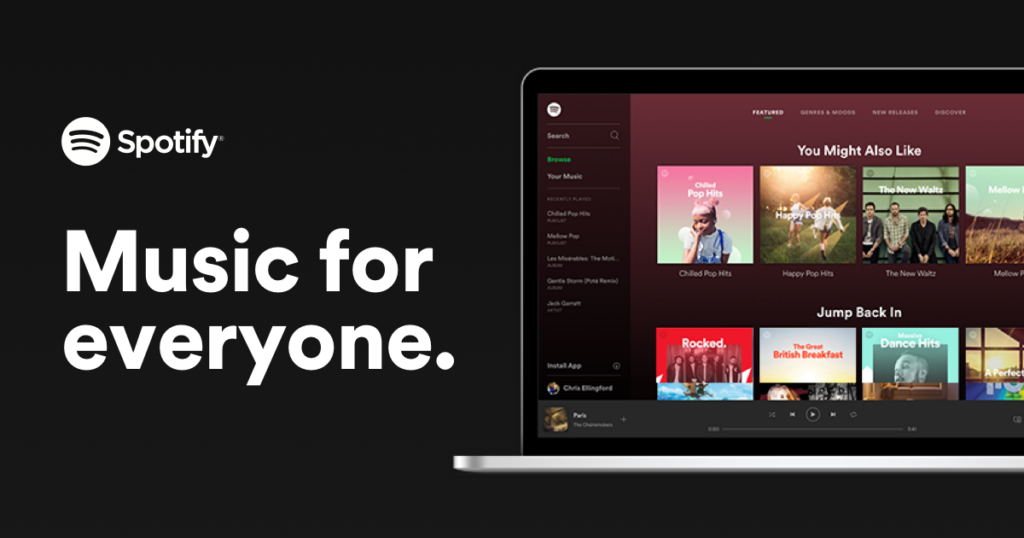
Benefits of using Spotify Web Player
Here are some of the benefits:
- Accessibility: With Spotify Web Player, you can access your music library from any device with an internet connection. Eliminating the need for platform-specific installations.
- Convenience: No downloads or installations are required to enjoy your favorite music. Simply open your web browser and log in to the Spotify Web Player.
- Seamlessness: The web player seamlessly syncs across devices. Allowing you to start listening on your computer and continue on your phone without missing a beat.
- Exploring New Music: It offers personalized recommendations, curated playlists, and a comprehensive search feature to help you discover new artists, songs, and genres.
- Social Interaction: Collaborate with friends and share your favorite playlists through the Spotify Web Player. And foster a sense of community and music discovery.
Getting Started with Spotify Web Player
Creating a Spotify account.
- Visit the Spotify website and click on the “Sign Up” button to create a new account.
- Fill in the necessary details, such as your email address, a strong password, and a unique username.
- You can choose to sign up with your Facebook account or use an email address to create a separate Spotify account.
Logging in to Spotify Web Player
- Once you have created your Spotify account, go to the Spotify Web Player homepage.
- Click on the “Log in” button and enter your Spotify account credentials.
- If you’re logging in from a shared or public computer, make sure to log out when you’re finished to protect your account.
Exploring the user interface
- Upon logging in to Spotify Web Player, you’ll be greeted by a clean and intuitive user interface.
- The main screen consists of various sections, including playlists, recently played songs, and recommended music based on your listening habits.
- You can navigate through different sections using the menu bar located at the top of the screen, allowing for easy access to your favorite features.
Discovering Music with Spotify Web Player
Browsing featured playlists and curated content
- Spotify Web Player offers a plethora of featured playlists curated by both Spotify’s team and external contributors.
- Explore genres, moods, and themes through these playlists, discovering music tailored to your preferences.
- Additionally, Spotify Web Player highlights playlists based on your listening history and current trends, ensuring a diverse and engaging musical experience.
Read Also: Spotify – How Spotify Changed the Way You Listen to Music
Exploring personalized recommendations
- One of Spotify Web Player’s greatest strengths lies in its ability to provide personalized recommendations.
- Based on your listening habits, Spotify’s algorithm suggests new songs, albums, and artists that align with your musical tastes.
- Take advantage of the “Discover Weekly” playlist, a weekly selection of tracks tailored specifically to your preferences, to uncover hidden gems and broaden your musical horizons.
Searching and discovering new artists and genres
- Utilize the search bar located at the top of the Spotify Web Player interface to search for specific songs, artists, or albums.
- Narrow your search by using filters like genre, year, or popularity.
- Dive into the vast catalog of artists and genres available on Spotify, exploring different musical landscapes and expanding your musical repertoire.
Creating and Managing Your Playlists
Creating a playlist on Spotify Web Player
- To create a playlist, click on the “New Playlist” button located on the left sidebar.
- Give your playlist a unique name, add a description if desired, and choose whether it should be public or private.
- Once your playlist is created, you can start adding songs by searching for them or browsing through your library.
Adding and organizing songs in playlists
- To add songs to your playlist, simply click on the three dots next to a song, album, or artist and select “Add to Playlist.”
- Drag and drop songs within your playlist to rearrange their order, or remove them by clicking on the three dots and selecting “Remove from this Playlist.”
- Organize your playlist by creating sections or folders to categorize songs based on genre, mood, or any other criteria that suits your preference.
Collaborating with others on playlists
- Spotify Web Player allows you to collaborate on playlists with friends or family, creating a collaborative music experience.
- To collaborate, share your playlist with others by clicking on the three dots next to the playlist name and selecting “Collaborative Playlist.”
- Your collaborators can then add or remove songs from the playlist, contributing to a dynamic and evolving music collection.
Read Also: Apple Music – Revolutionizing Music Streaming
Integrating Spotify Web Player with Other Devices
Streaming to external devices
- Spotify Web Player seamlessly integrates with a variety of external devices, such as smart TVs, gaming consoles, and speakers.
- Connect your device to the same Wi-Fi network as your computer or smartphone. And select the Spotify Web Player as the playback source.
- With this integration, you can enjoy your music on a larger screen or through powerful speakers, enhancing your audio experience.
Controlling Spotify with smart speakers and voice commands
- Many smart speakers, such as Amazon Echo or Google Home, support Spotify integration.
- Link your Spotify account to your smart speaker and control playback using voice commands.
- Simply say “Hey, [Smart Speaker], play my favorite playlist on Spotify” to enjoy hands-free control of your music.
Syncing playback between devices
- Spotify Web Player synchronizes playback across different devices, allowing you to seamlessly transition between them.
- Start listening to a song on your computer, and continue exactly where you left off on your smartphone or tablet.
- This synchronization ensures a consistent listening experience, regardless of the device you’re using.
Making the Most of Your Spotify Account
With the Spotify Web Player, you have the ability to take your music with you wherever you go, and there are several features that can enhance your overall experience.
Managing Offline Playback and Saving Songs
One of the great perks of Spotify is the ability to listen to your favorite songs even when you’re not connected to the internet. The offline playback feature allows you to download songs, albums, or playlists to your device, so you can enjoy them on the go without worrying about using your data.
To manage offline playback, simply go to your Spotify settings and enable the “Download” option. From there, you can choose which songs or playlists you want to save for offline listening. This feature is especially useful when you’re traveling or in an area with limited internet access.
Listening to Podcasts on Spotify Web Player
In addition to music, Spotify also offers a wide range of podcasts for you to explore and enjoy. With it, you can easily access and listen to your favorite podcasts without the need for any additional apps or platforms.
To dive into the world of podcasts on Spotify Web Player, simply navigate to the “Browse” tab and click on the “Podcasts” section. Here, you’ll find a vast collection of podcasts covering various topics. It ranges from true crime to sports and everything in between. So whether you’re looking to stay updated on the latest news or indulge in captivating storytelling, Spotify has got you covered.
Exploring Spotify Connect for a seamless experience
Spotify Connect is a feature that allows you to seamlessly switch between different devices while listening to your favorite tracks. Whether you’re at home, in the office, or on the go, Spotify Connect enables you to effortlessly control music playback from one device to another.
To take advantage of this feature, make sure that all your devices are connected to the same Wi-Fi network and logged in to your Spotify account. Then, simply look for the Spotify Connect button within the Spotify Web Player. Click on it, and choose the device you want to connect to. This allows you to start playing music on one device and continue listening on another without any interruptions.
Spotify Web Player Tips, Tricks, and Shortcuts
To make the most out of your music experience, here are some useful tips, tricks, and shortcuts that can enhance your navigation and organization:
Mastering keyboard shortcuts for effortless navigation
Navigating through the Spotify Web Player can be done even more efficiently with the use of keyboard shortcuts. These shortcuts allow you to perform various actions without having to click around or navigate through menus.
Here are a few essential keyboard shortcuts to get you started:
- Play/pause: Spacebar.
- Next track: Control + Right arrow.
- Previous track: Control + Left arrow.
- Volume up: Control + Up arrow.
- Volume down: Control + Down arrow.
By familiarizing yourself with these shortcuts and using them consistently, you can streamline your music-listening experience and navigate through your favorite tunes with ease.
Customizing your Queue and Organizing your Library
The Spotify Web Player offers a range of options to customize your playback queue and organize your music library according to your preferences.
To customize your playback queue, simply right-click on a song, album, or playlist and select the “Add to Queue” option. You can rearrange the items in your queue by clicking and dragging them to your preferred order. This allows you to curate your own personal listening experience and easily prioritize the songs you want to hear.
To organize your library, you can create playlists, add songs to existing playlists, and even categorize your playlists into folders. This level of customization ensures that you can easily access and enjoy your favorite music whenever you want.
Utilizing Lesser-known Features and Hidden Gems of Spotify Web Player
While many of the features of Spotify Web Player are well-known, there are some hidden gems that can take your music exploration to the next level.
For example, did you know that you can right-click on a song and select “Start Radio” to discover similar tracks? This feature is perfect for those moments when you want to dive deeper into a specific genre or artist. And explore new music that aligns with your preferences.
Additionally, you can explore the “Discover Weekly” and “Release Radar” playlists that Spotify generates specifically for you based on your listening history. These playlists are updated regularly and are a fantastic way to discover new artists and songs that you may have otherwise missed.
Enhancing Your Spotify Web Player Experience with Add-ons and Extensions
To further enhance your music experience, there are various add-ons and extensions available. And there can provide added functionality and personalization options.
Exploring browser extensions for added functionality
Browser extensions like “Enhancer for Spotify” or “Spotify Web Player Hotkeys” can add extra features and customization options to the Spotify Web Player. These extensions may offer features such as lyrics display, ad blocking, and improved playlist management.
By exploring these browser extensions, you can tailor your Spotify experience to better match your specific preferences and requirements.
Integrating Spotify Web Player with third-party apps
One of the great advantages of the Spotify Web Player is its compatibility with third-party apps and services. This integration allows you to extend the functionality of the Web Player and personalize your music experience even further.
For example, you can connect your Spotify account to apps like Last.fm or Genius to track your listening habits or access song lyrics and annotations while you’re listening. These integrations offer a deeper level of engagement and can enhance your overall enjoyment of the music.
Enhancing personalization with Spotify Web API integrations
Spotify offers an API (Application Programming Interface) that allows developers to create their own applications and integrations with the Spotify platform. This opens up countless possibilities for enhancing your Spotify Web Player experience.
By utilizing Spotify Web API integrations, developers can create innovative tools and features that cater to specific preferences and music exploration needs. Whether it’s personalized recommendations, innovative playlists, or advanced playback controls, the Spotify Web API enables developers to unlock new ways to enjoy music.
Troubleshooting and Frequently Asked Questions (FAQs)
While the Spotify Web Player is generally user-friendly, there might be occasions when you encounter issues or have questions about its usage. Here are some common troubleshooting tips and frequently asked questions:
Common issues and solutions for Spotify Web Player
- If you experience playback issues, try clearing the cache of your web browser or refreshing the page.
- If you’re unable to access it, ensure that your web browser is up-to-date and compatible with the platform.
- If you encounter slow loading times, check your internet connection and try disabling any browser extensions that may be causing conflicts.
These are just a few examples of common issues that users may encounter. However, for more specific troubleshooting, it’s always recommended to refer to Spotify’s official support resources and community forums.
How to Contact Spotify Support for Assistance
If you’re facing persistent issues with the Spotify Web Player or have specific queries that require assistance, you can reach out to Spotify’s support team. Visit the official Spotify website and navigate to the support section, where you’ll find various options to contact their support team via email, chat, or social media.
How Much Does Spotify Web Player Cost?
The Spotify Web Player is available to all Spotify users, whether you’re on the free tier or have a premium subscription. The free tier allows you to access the web player with occasional ads, while the premium subscription removes ads and offers additional benefits such as offline playback and higher audio quality.
Conclusion
The Spotify Web Player opens up a world of endless possibilities. Allowing you to enjoy music, podcasts, and more without limitations. By making the most of your Spotify account, exploring the various features, and enhancing your experience with add-ons and extensions, you can elevate your music-listening journey to new heights.
So, unleash the power of music anywhere with the Spotify Web Player. And let the melodies transport you to a world of captivating rhythms and soul-stirring beats. Happy listening!

