Do you know that you can now send and receive SMS and MMS from your personal computer? Apps such as MightyText are designed to enable sending and receiving of text on your computer. This app is one of the best apps that enable you to use your Android mobile number to be in sync with your mobile device SMS inbox.
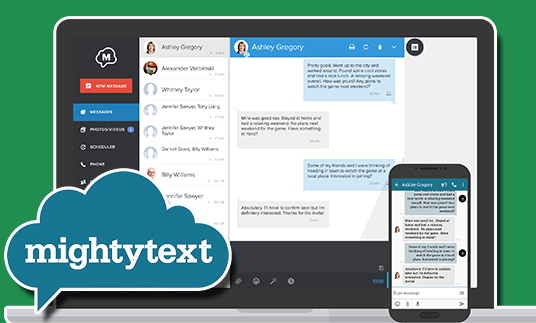
It also has a feature that enables you to receive notifications from your apps like Instagram, WhatsApp, Uber, and others. You can even clear them from your computer. MightyText also syncs with your desktop and safely stores videos and photos taken from your mobile device to your computer.
Furthermore, MightyText also alerts you when your mobile phone battery is low. It also enables you to push web pages, maps, files, photos, and others directly from your computer. What’s more, MightyText allows users to receive and send messages through email. One major perk of this app is that it enables you to send SMS directly from your Gmail on your desktop.
Features of MightyText
Texting from your personal computer is now very easy thanks to MightyText. This app enables users to send and receive text seamlessly from their computers. This is only one of the features of the app, it also offers exclusive features such as:
- Schedule Messages: MightyText enables you to schedule messages to be sent later.
- PowerView: This is designed for people that are obsessed with texting. With this feature, you can have multiple conversations at the same time.
- Call notification: you will be notified on your computer if you have any calls on your mobile device.
- Phone battery alerts: you will be notified when your phone battery is low.
- Templates: if you want to send the same message over and over again, you can use the templates.
- SMS backup and Email sync: you can receive and reply to text messages through email.
- Themes: MightyText has over 16 beautiful themes.
- Text Directly From Gmail: you can send SMS from your Gmail on your personal computer.
- Send web pages and more: you can immediately push web pages, maps, files, photos, and several others from your computer to your mobile phone.
These are all of the features that you can enjoy with MightyText. Some of them are accessible in the free version while some are accessible in the paid version.
What Can I Do On MightyText?
There are a lot of things that you can do on the MightyText app. Once you have this app downloaded and installed on your device, you will have access to a whole lot of features. On the MightyText app, you can:
- Send and reply to SMS.
- Send MMS picture message.
- Schedule a message.
- Create a template.
- Send a group text message.
- Insert a template.
- Create and insert a signature.
- Delete message and thread message.
- Insert an emoji.
- Send/update draft.
- View and delete the draft.
- Forward messages to email.
- Create a label and apply a label to a message.
- Create and share an album.
- Receive and dismiss phone notifications on the computer.
- Call from an Android phone.
- Send image from computer to phone.
- Send a web page to a phone.
With the MightyText app, you will be able to perform a wide array of functions on your computer.
How to Sign In to MightyText
If you don’t know how to login to your MightyText account then you can simply follow the guidelines below:
- Connect to the internet.
- Open your web browser and visit MightyText’s official website https://mightytext.net/#.
- On the homepage, tap the Sign In button.
- You will be taken to another page.
- Tap the Sign In button again.
- Choose the email address you want to sign in with.
- Then you will be logged in to your account.
And there you have it. Once you follow the steps above you will be able to login to your account.
How to Download MightyText Desktop App
If you want to send an SMS from your personal computer, you need to install the MightyText app on your device. You can head over to the Microsoft store on your computer and search for the app to download it, or you can visit the MightyText official website to install the app from there. Follow the guidelines below to download the app on your desktop:
- Connect to the internet.
- Open your web browser and visit MightyText’s official website https://mightytext.net/#.
- On the homepage, tap the Get The App button.
- You will be taken to another page.
- Click on Install MightyText Chrome Extension.
- You will be taken to a new page.
- Click on Add to Chrome.
- Then you download the mobile app on your device to sync it with your computer.
And there you have it. The next step is to download the MightyText app on your mobile device to start using it.
How To Download the App On Mobile
To be able to sync your SMS with your computer you need to download the app on your mobile device and install it. Here is how to download the app on your phone:
- Launch the Google Play Store on your device
- Search for the MightyText app
- Tap on the download button
- The app will then be installed on your mobile device
Then you can start by opening an account and login to your account on your computer. Then your mobile device will be in sync with your computer and you can now send and receive SMS on your personal computer.
FAQs
Is MightyText Free?
There is a free version that enables you to send up to 25 messages per month from your computer or tablet. If you want to send more than 25 messages then you can upgrade to the paid version which is the MightyText Pro.
How Do I Set Up MightyText?
Setting up MightyText is very easy. All you need to do is to install the app on your mobile phone and also launch MightyText in your browser. You can also install the app on your tablet. After you are connected you will be able to start texting from your computer.

