How can I set up Google Workspace for my business? Every organization needs a powerful tool like Google Workspace to be able to carry out tasks effectively, connect with their customers, and collaborate with their teammates. Efficiency is needed in an organization to maximize profit and achieve the common goal that everybody in the workplace is working towards. This can be done through the use of Google Workspace.
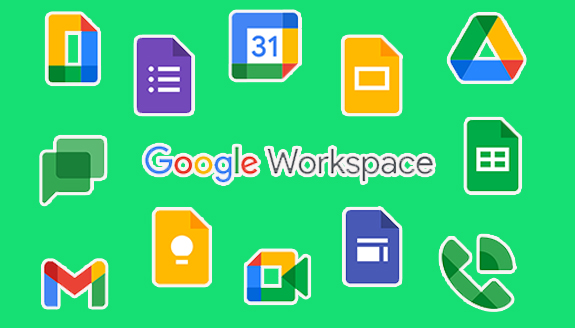
Meanwhile, Google Workspace is combined with a powerful tool set. This tool set is also a comprehensive suite that merges Gmail, Google Drive, and other valuable tools designed by Google, such as Chat, Sheets, Forms, Meet, Drive, Slides, and others, to manage productivity.
Furthermore, if this is your first time using Google Workspace, there is a 30-day free trial. Professional and custom users who don’t need a custom domain can make use of it for free indefinitely. However, if you opt for the custom one or anyone with advanced features, the pricing begins at $6 per month for every user.
In addition, the most expensive plan is Business Plus, which costs $18 per month for every user. For organizations with more than 300 employees, you will need to contact sales to find out more about Google Workspace for organizations. This blog post will walk you through the details you need to set up Google Workspace.
What is Google Workspace?
Google Workspace is a set of powerful enterprise-grade Google apps that you can use to run your business. This workspace includes valuable apps such as Google Docs, Slides, and Sheets; Google Drive; Gmail; Google Calendar; and Hangout Chats, among others. These are all business versions of the Google apps.
Google Workspace apps have features to help you collaborate with employees within your company. In addition, these features are not available in the free version of Google Apps. One of the perks that Google Workspace has for you is that it can create email accounts for members of an organization and then grant them access to Google, Gmail, Drive, Hangouts Chats, and all other Google Workspace apps with ease.
Furthermore, it also works very seamlessly with other apps. Simply create a document in Google Drive, share it with your team on Gmail, and in one click, start a video to discuss the contents of the document.
Google Workspace Plans and Pricing
Google Workspace has different levels of pricing, and each level has its perks.
Basic Plan
Under this plan, you will start at $6 per month for every user, and you will also be granted with
- The entire set of official Google Workspace apps, along with full enterprise-level functionality.
- Every user gets 30 GB of cloud storage.
- Basic admin-level controls that enable you to add and remove users, enable security, and more.
Business Plan
This is the best option for the organization. It starts at $25 per month for every user, and it gives you:
- The ability to retrieve company data from an ex-employee account.
- Cloud search is a feature that searches through all Google Workspace apps to get you the result you desire.
- Advanced admin features enable you to set how long emails and chats are retained, where your data is stored, and more.
Enterprise Plan
This is the best option for organization. It starts from $25 per month for every user and it gives you:
- Control the sharing of sensitive information.
- An advanced console from where you can manage all users, apps, and devices on Google Workspace.
- Get advanced enterprise-grade security and reports on how your information is being used.
You will be able to get a 14-day free trial to use all of Google Workspace yourself. For starters, you can get the basic plan, which includes all the important features that you need to run your business. If you want to expand your business, then you can opt for the business plan.
Google provides two types of pricing: flexible and annual.
- Flexible: With flexible pricing, you can pay every month, and you can also cancel your subscription anytime that you want without incurring any extra charges.
- Annual: With annual pricing, you will be able to pay every year, and you can also terminate your subscription at any time that you want. However, you will be charged for the whole year.
Requirement for Signing Up for Google Workspace
There are certain requirements that must be put in place before you sign up for Google Workspace. Here are the three things that you will need for the sign-up:
- A credit card: While you get a free 14-day trial when you sign up for Google Workspace, you will still need to input your credit card details, which will keep your account active once the trial ends.
- A domain name: You won’t need a website to run your Google Workspace account; however, you will need a domain name. This will be used as an extension of all the emails in your Google Workspace account.
- Another email address: During the sign-up process, you will be asked to provide your alternate non-G Suite email address. This, however, is for security purposes, and it can be helpful if you are unable to access your account.
If you don’t have a domain name, you can easily find one at namecheap.com.
How to Sign Up for Google Workspace
Before you can set up Google Workspace, you need to sign up first. Follow the procedures below to sign up for Google Workspace:
- Connect to the internet.
- Open your web browser and visit workspace.google.com.
- On the next page, tap on the “Get Started” button.
- This takes you to the sign-up page.
- Enter your business name, the number of your employees, and the country where your business is located.
- Tap the next button.
- On the next page, enter your name and current email address.
- Tap Next.
- To enter your domain, tap on ‘’I have one I can use.”
- If you don’t have a main domain, press “I don’t have one.”
- You can enter a domain name that you wish to buy, and this can cost as little as $12 per year.
- Once you find a domain, tap on it.
- Tap the next button.
- Enter the precise address of your business.
- Tap the next button.
- Create your G Suite username, you can pick any username that you like.
- Create a strong password.
- Click on “I’m not a robot.”
- Tap “Agree and continue.”
And there you have it. Once you are done, you will be taken to a new sign-in page. Sign in with your details, and you will be asked to check your Google Workspace plan. Confirm this and tap Next.
This will take you to the checkout page. Enter your credit card information, review your details, and then tap Next. Afterward, your account will be created, and the next step is the setup.
How to Set Up Google Workspace
After signing up for a free trial, the next step is to set up your Google Workspace. Follow the steps below to set up your Google Workspace:
Verify Your Domain Address
To be able to make use of any app in Google Workspace, you need to verify your domain name. Here are the steps to do that:
- In the setup wizard, you will see the option to verify your domain. Tap on it, and the tab will expand. At the bottom of the tab, you will see the option to select another tab. Hit on it and choose “Add a domain host record.”
- Next, you copy the code that appears in the value/answerdestination/field:
- After this is done, sign in to your hosting account, open the DNS section, and tap on “Add custom records”. There, you will paste the code that you copied previously.
After verifying your domain, your hosting account will become active, and you will be able to send and receive emails on your Google Workspace.
Adding New Users
Google Workspace is software that is meant to be used by a group of experts. Here is how to add a new user to your Google Workspace:
- Tap on the Users icon on the admin panel.
- Tap on the + icon on the next page, located in the upper-left corner.
- If you want to add a new user, you will just need to enter their first and last name.
- Create a new password for the user or tap “Automatically Generate a Password to enable G Suite to create a password for you.
This will add the new user to Google Workspace, where you can grant them access to the G Suite Google apps.
Creating Groups for Your Users
Before you begin adding your users, you will want to divide them into groups. This will make it much easier for you to control which users can use certain apps. Plus the information that they can access and, in general, what activities they can perform on your G Suite account.
- Head over to the Admin panel and tap on Groups.
- Tap on the + icon located at the bottom right corner of the page.
- Select a name for your group.
- Make an email address for the group.
- Set the preferred access level for your group.
After you are done with the step-up group, you can tap on the Create button and then go back to Users and add the people that you want to your group.

