How Do I Find Archived emails in Gmail? As an all-time Gmail user, you know the importance and functionality of messaging services in Gmail. Gmail has become a huge part of our daily lives and has greatly impacted our messaging unit. On a professional level, gathering and storing our work emails is helpful and keeps things organized.
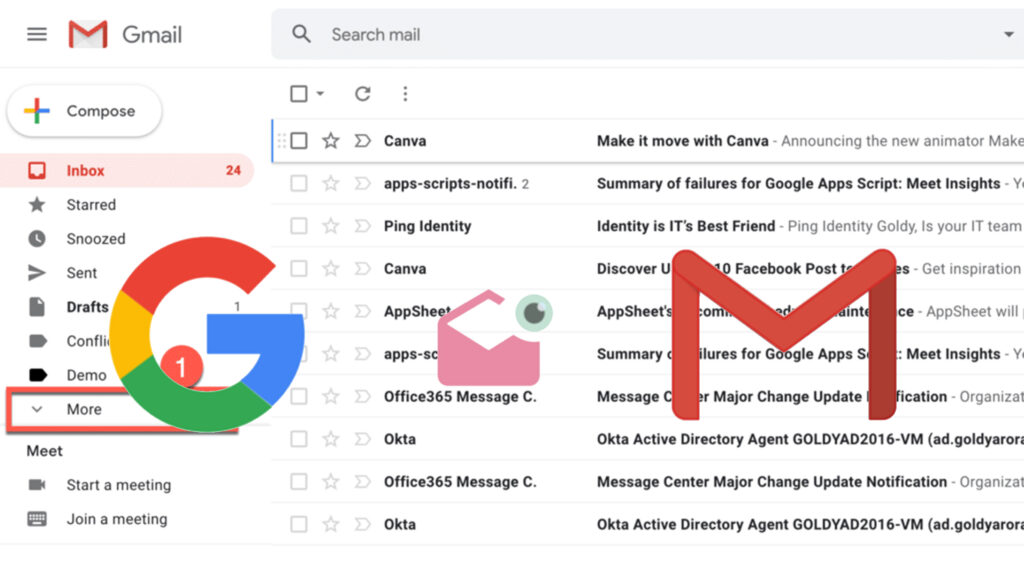
Organizing your work emails often leads users to archive them so they can access them later. Archiving your messages in Gmail keeps them important and organized on a separate shelf without them popping up in your inbox.
However, archiving your messages means moving them to a different location and it is one that you don’t know of. This tends to pose a huge problem when it is time to retrieve them when needed. It is labeled a difficult task because Google doesn’t store its archived messages in a separate folder. On the contrary, what it does is it moves all archived messages to a label. This label is well known for displaying messages in your email account.
In this article, we will be talking all about how you can find your archived email in Gmail. Read on to understand ways how you can solve this dilemma. This article gives you details on how to easily find archived emails in Gmail.
What Are Archived Emails in Gmail?
Archived emails are messages that the Gmail account user or recipient has marked to move to an archive folder. An archive folder is another feature of the Gmail account that helps recipients organize their important messages without its usual pop-up.
Furthermore, the archive tag helps store the email along with other messages in the archive folder. This prevents the message from being deleted. It just doesn’t allow it to be among the regular messages in your inbox. Archived emails are still hidden in your account but not visible in your inbox messages.
How To Find Archived Email In Gmail
Now that we know that your archived emails are just sitting in an archive folder until you are ready to move them, it’s time to know how to find archived emails in Gmail. Here’s how to do so:
- First, log into your Gmail account using your Gmail address and password. You can choose to log in using your computer browser or the app on your mobile device.
- Once logged in, scroll till you locate the hamburger menu sited at the left side of the screen. It usually displays email labels.
- Locate the “All Mail” folder to proceed. If you are using a web browser, you will find it on the left side of the dashboard.
- If you cannot find the “All Mail” icon, select the ‘More’ tab near the bottom of the menu to see more options.
- Once you see the “All Mail “icon, select it to see all your Gmail messages. You will also see all your Archived ones.
How to Retrieve Archived Email on Your Mobile
If you are using your mobile device to operate, here’s what to do:
- Launch the Gmail app on your mobile device
- Once it opens, scroll down the main menu until you find the “All Mail” tab
- Click on it
- You will finally see all your Gmail messages as well as the archived ones
There, you can either choose to delete it or simply restore it to your Gmail inbox.
How Long Does Gmail Hold Onto Archived Emails?
Technically, your archived emails will forever remain in your archived folder until you wish to restore them to your inbox or do some work on them. They will not disappear until you do something with them.
How Do I Delete Archived Messages in Gmail
As you now know, your archived messages do not appear in your inbox unless you restore them yourself manually. When going through all your archived messages, you might come across some that you prefer to delete. Here’s how to delete archived messages in your Gmail account:
- Open the Archive folder or email in the “All Mail” section
- Select the email you want to be deleted
- Next. You simply click on the “Delete” icon to proceed
Once done, you have successfully deleted your archived email permanently. Another way is to also simply hover your cursor over the email and press the delete option. It works both ways.
How Do I Avoid Accidentally Archiving My Emails?
I think it is a pretty common thing to accidentally archive your Gmail messages. It happens once in a while and is something that people can massively relate to. This doesn’t harm your email since they are simply separated.
However, it can be infuriating once in a while to have certain messages ‘magically” disappear. So, if you want to stop that from happening again, you can easily change the archive motion. There is an archive swipe motion that you can change in your Gmail app settings. Here’s what to do:
- Launch your Gmail app
- Navigate to the “General settings”
- Next, you click the “Swipe actions”
Once done, ensure you see confirmation messages telling you that an email has been archived when an operation happens. This will now be paired with an “Undo” button so you can now make swift decisions when it happens. Now, you know how to find your archived email in Gmail.

