If you want to deactivate Facebook and take a break from social media, that’s perfectly fine. Deactivating Facebook doesn’t mean you get to lose your Facebook account.
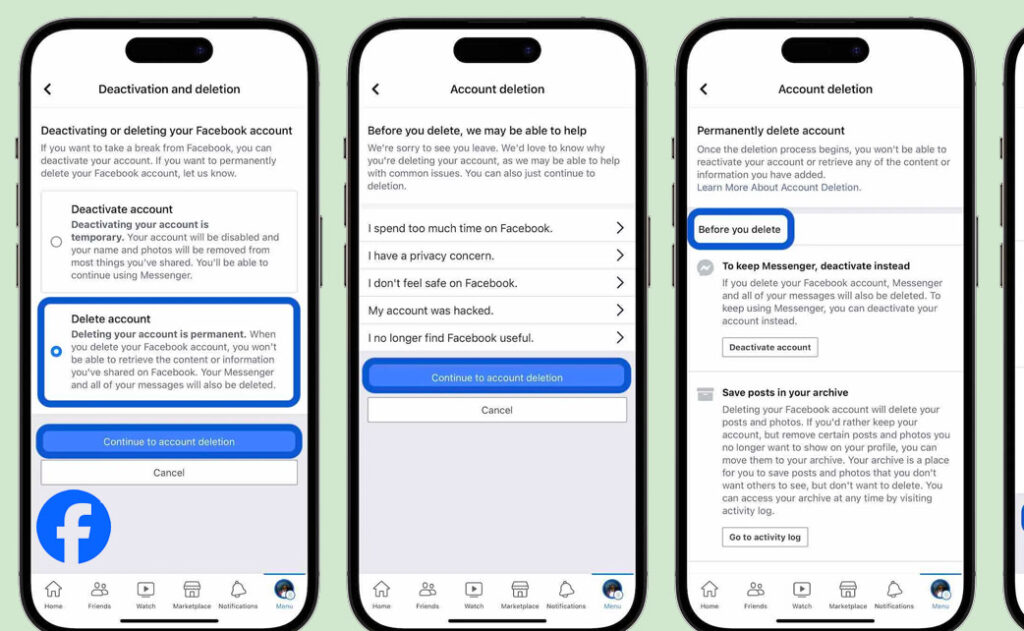
Social media has become a huge part of human interaction, and it can sometimes make you lose touch with those around you. So, you should know how to deactivate Facebook and spend some physical time with your friends and family, building lasting memories.
How do I temporarily deactivate my Facebook account?
It’s important to know that you can deactivate your Facebook account temporarily and choose to come back whenever you want.
There are two different steps to take when you are trying to deactivate Facebook from either your PC or the Facebook mobile app. The steps for how to deactivate Facebook on both your PC and mobile app are listed below:
How to Deactivate Facebook on Your Laptop or Computer:
- Click at the top right of any Facebook page.
- Select Settings.
- Click General in the left-hand column.
- Click Manage your account, then click Deactivate your account, and follow the instructions to confirm.
To learn how to deactivate Facebook from your mobile app, follow the steps below:
How to deactivate Facebook from your Facebook mobile App
- Tap on.
- Scroll down and tap Settings, then tap Personal Information.
- Tap Manage Account, then tap Deactivate next to Account, and follow the instructions to confirm.
When your Facebook account is deactivated:
When your Facebook account has been deactivated, these are the following things to expect:
- No one else will be able to see your profile.
- Information, like messages you sent to friends, may still be visible.
- Your friends may still see your name on their friend’s list. But this is only visible to your friends, and only from their friend lists.
- Group admins on Facebook groups may still be able to see your posts and comments, along with your name.
Keep in mind that you can decide to keep your Facebook Messenger active or you can be logged in to your Messenger when you deactivate Facebook. Doing so means that your Messenger will remain active
When your Facebook account is deactivated, but you still have Facebook Messenger
If you decide to keep your Facebook Messenger active even after deactivating Facebook, these are the following things that you will be able to do:
- After deactivating Facebook, you will still be able to chat with friends on Messenger.
- Your Facebook profile picture will still be seen in your conversations on Messenger.
- Other people can still search for you and send you a message.
If after you follow the “How to disable FB” steps in deactivating FB from your PC or mobile device, you want to reactivate your Facebook account at any time, you can do so by logging back into Facebook or by using your Facebook account to log in elsewhere.
To complete the reactivation on Facebook, you’ll need to have access to the email or mobile number you used to log in.

