Are you familiar with FaceTime, or is it a new concept for you? FaceTime is an application integrated into all iOS devices, including the iPhone, iPad, and iPod Touch. It facilitates communication between users through both audio and video calls. This app enjoys popularity among iPhone, iPad, and Mac users. If you’re new to it or have recently acquired an iPhone, this article will guide you through its essentials.
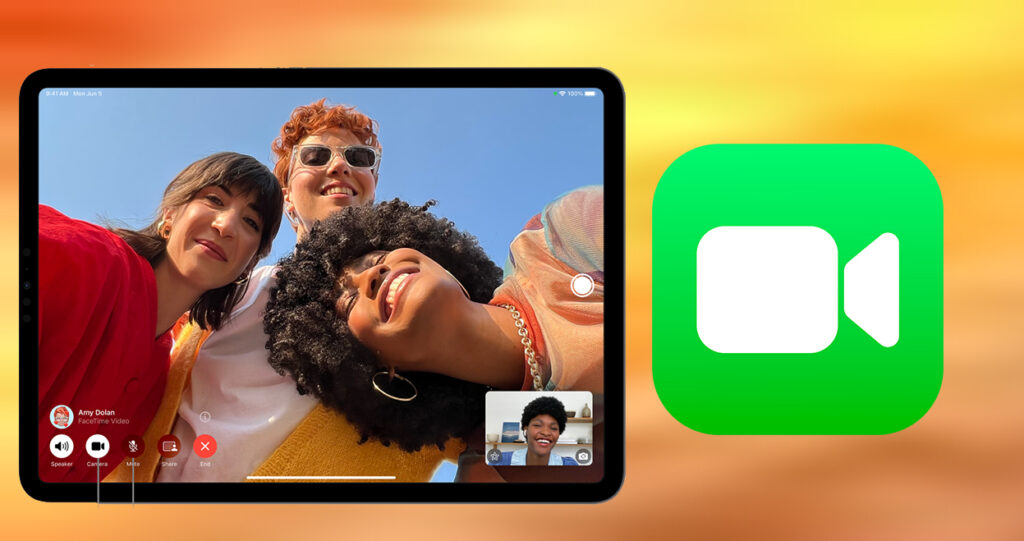
Setting up the call platform on your iPhone is a straightforward process, devoid of any complications or hassles. Approximately 125 million active users utilize the app to stay connected with their family and friends. Notably, FaceTime prioritizes privacy, ensuring that all audio and video calls are end-to-end encrypted.
FaceTime offers an excellent means of visual communication, allowing you to see the person on the other side of the call. Moreover, it provides a feature known as audio, primarily serving as a voice call service. This service employs VoIP (voice over Internet protocol) technology, ensuring improved voice quality and clarity during calls.
How to Get The FaceTime App
The FaceTime app is already available for iPhone users directly on their mobile devices. Note that there is no FaceTime for Android users. But with the release of operating systems iOS 15 and macOS 12, Android users can join the platform directly from their Android devices.
However, if you have deleted the app from your device and you’d like to download it back, you can just follow the steps below:
- Launch your device’s app store
- Locate the app using the store’s search engine.
- Click on the app in the search results.
- Then tap on the “get” button.
- The download will begin.
Once the download is complete, you can set it up and make calls with other users.
How to Join FaceTime From An Android or Windows PC
With the release of iOS 15 and macOS Monterey, you can now access the calling app on Android and also on Windows via their web browser. However, you need a strong Wi-Fi connection and the latest Microsoft Edge or Google Chrome.
How to Join Calls on The Web
- Open the link in your web browser.
- Then you enter your name and select continue.
- Allow the app to use your microphone and camera.
- Finally, choose Join, and then you wait for the call host to allow you in.
How to Set Up FaceTime on Your iPhone
Setting up FaceTime on your iPhone is pretty simple, and there is no complicated process to go through. This app allows you to make video calls and audio calls to any iPhone user. Setting up the app is quite easy; all you need is a strong internet connection. Follow the guidelines below.
- Open the Settings app on your iPhone.
- Scroll down and tap FaceTime.
- Switch it on by tapping on the switch to green.
- Select use your Apple ID for FaceTime.
- Select sign-in.
- You can also make use of other Apple IDs.
- Then you enter the phone number and email address, and you can be reached via FaceTime.
- Next, add your caller ID.
- Enter your phone number.
- Enter your active email address.
Finally, you can turn on FaceTime Live Photos to allow live photos to be taken with friends and family. Under Live Photos, you will see a button to block contacts from contacting you via FaceTime.
That is, you can choose to block whoever you don’t want to reach via FaceTime. Now that you have completely set up the app, you can video call or voice call anybody of your choice.

