How to Remove a Google Account – Do you want to remove your Google account? There are a lot of reasons why users want to get rid of their Google account from their; devices. The reasons are so many, it might be that they want to switch to a new account. If you also want to remove your Google account, you do not need to worry because this article will help you learn how to do so.
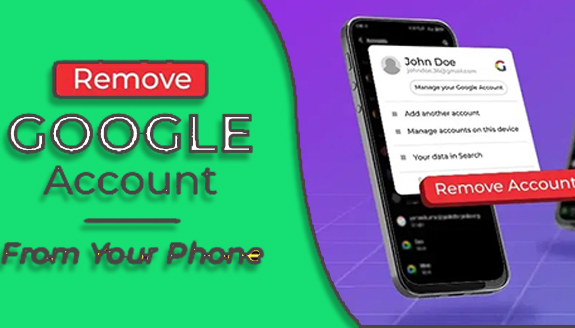
However, you need to know that once you remove the Google account from your devices, you also lose your content, which is why a backup process is recommended anytime you want to remove your account.
You can remove your Google account either on a mobile device or computer. But you need to be aware of some things. If you are using an Android phone, removing your account is very easy. The same applies to iOS users.
You also need to keep in mind that removing a Google account is not the same thing as deleting a Google account. Once you remove your Google account from your device, you can also restore it. But as it was stated earlier, contents will be lost. So, make sure to back up before going through the process.
How to Remove a Google Account From Android
I want to remove my Google account but I don’t know how to. You do not need to worry if you do, because the process is so easy. The below steps show you how to remove your Google account from your Android phone. Follow it as they will help you a lot. However, you need to make sure your connection is stable. Because without the internet, the process might not work.
- Open your phone settings app.
- On the page showing on your screen, click on ‘Account’ or Users and account
- Click on Google in the options showing on your screen
- Select the Google account if you have multiple Google accounts.
- Tap the three vertical dots at the upper-right corner of your screen.
- From the options displayed, click on ”Remove Account”
- Another page will appear at the center of your screen, asking you to confirm the removal.
- If you are sure of the decision, select ”Remove Account”.
Note; if you want to remove your Google account, you need to enter your device password to get the process done. Also, note that removing your Google account means that you won’t be able to have access to your Google Play and some other Google services unless you have another one.
How To Remove a Google Account On a Computer
We all know that Google Chrome is one of the most used browsers all over the world. A single Chrome browser can be used by many people on only just one device with the help of several chrome profiles. So when a user login into a new browser it shows that account every time on the login list. However, in this case, even the logout process won’t work and won’t remove the account. The below step-by-step guide will help you remove a Google account from Chrome.
- Open Google Chrome.
- Now, click on the user profile at the top right corner of the Chrome page
- Tap on Manage people
- Choose the user profile you want to remove and click on the options in the right top corner
- Now to remove the account from Chrome,
- Click on Remove this person
- You will get a confirmation message
- Click again to remove the person.
The above process will permanently remove the account from Chrome. So, think wisely before removing the account from the browser because you might not be able to get the content shared with users anymore. However, if you back the content up, you might be able to get it back anytime you want.

