Want to know how to recover deleted WhatsApp messages without backup? Well, then you should spare a minute or two to read through this blog post. Some believe that it is quite impossible to get deleted files back from WhatsApp; however, this is not entirely true. There are recovery software tools that you can use to get all your deleted messages from WhatsApp.
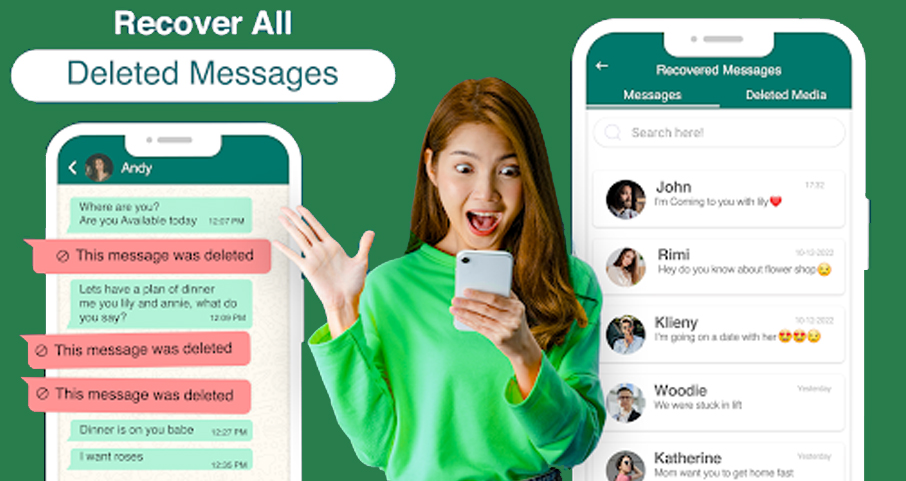
Software like MobileTrans makes it possible to restore all your data from WhatsApp. This high-quality software is a comprehensive platform that provides several perks, such as WhatsApp data recovery. However, this software is only available for Android devices. There are a few other third-party programs, such as Enigma for iOS devices.
How to Recover Deleted WhatsApp Messages Without Backup Using MobileTrans
MobileTrans will help you recover the deleted WhatsApp data without any backup and with zero data loss. With just a few clicks, you can restore all your lost data. Here is how to do it:
- Open the MobileTrans app on your computer, and then head over to the Backup and Restore option > Deleted WhatsApp Data Restore.
- Connect your Android device to the computer, launch the WhatsApp app, and operate your Android device by following the on-screen instructions.
- Permit WhatsApp installation on your mobile device.
- Enable access to the installed WhatsApp application for the available files, media, and photos.
- Login to your WhatsApp account and restore all backup files on the device.
- Tap Next
- The software will find all deleted messages; you can select the ones that you want to restore and tap the “Restore to Device” button.
Afterwards, the entire deleted WhatsApp file will be restored on your iPhone.
How to Restore Deleted WhatsApp Messages Without Backup
WhatsApp creates automatic backups to your Android phone when you do not enable the WhatsApp backup to Google Drive. The data is available in the SD/WhatsApp/Databases section on Android phones since several users keep the eternal SD card as their main storage location. The local backup of deleted messages will only remain for a week.
- Choose the backup file that you want to restore and rename it from mgstore-YYYY-MM-DD.1db.crypt14 to msgstire.db.crypt14.
- Uninstall the WhatsApp app from your mobile device.
- Head over to the Google Play Store and download the new version of the app.
- Then launch the installed app.
- Add your details, such as a phone number and name.
- At the time of installation, you will see a prompt on the next screen asking if you want to restore the backed-up chats from your phone.
- Tap the Restore button to confirm, and then the recovery process will commence.
After the recovery process is complete, follow the on-screen instructions to complete the entire installation process. All saved messages and media will be visible in your chats.
How to Recover Deleted WhatsApp Messages Without Backup on iOS
Just like the Android version, users can recover their deleted WhatsApp messages without any backup on iOS devices. You need a reliable third-party recovery tool to retrieve deleted messages from WhatsApp chats since it doesn’t allow local backups.
To recover deleted messages from WhatsApp, you will need a third-party app such as Enigma. This app is very useful for recovering many types of data from iPad and iPhone devices once you attach it to your personal computer. The software is accessible on Mac or Windows through any browser. It can also restore iCloud backup files and send messages straight from WhatsApp.
- Download and install the Enigma Recovery Tool on your computer.
- Open the software and tap on Recover from my iOS device,
- After this, the Connect Device page will open.
- Make use of your iPhone’s USB cable to attach your phone to the PC.
- The software will analyze the device thoroughly. When the list of data types appears, click on WhatsApp.
- Click the “Start Scan” selection located at the bottom
- Enigma Recovery will take time to finish the data backup.
- Tap on the “View Data” icon in the scan completion prompt.
- Select the messages or chats to retrieve and tap “Export & Restore.”
Afterwards, the entire deleted WhatsApp file will be restored on your iPhone.

