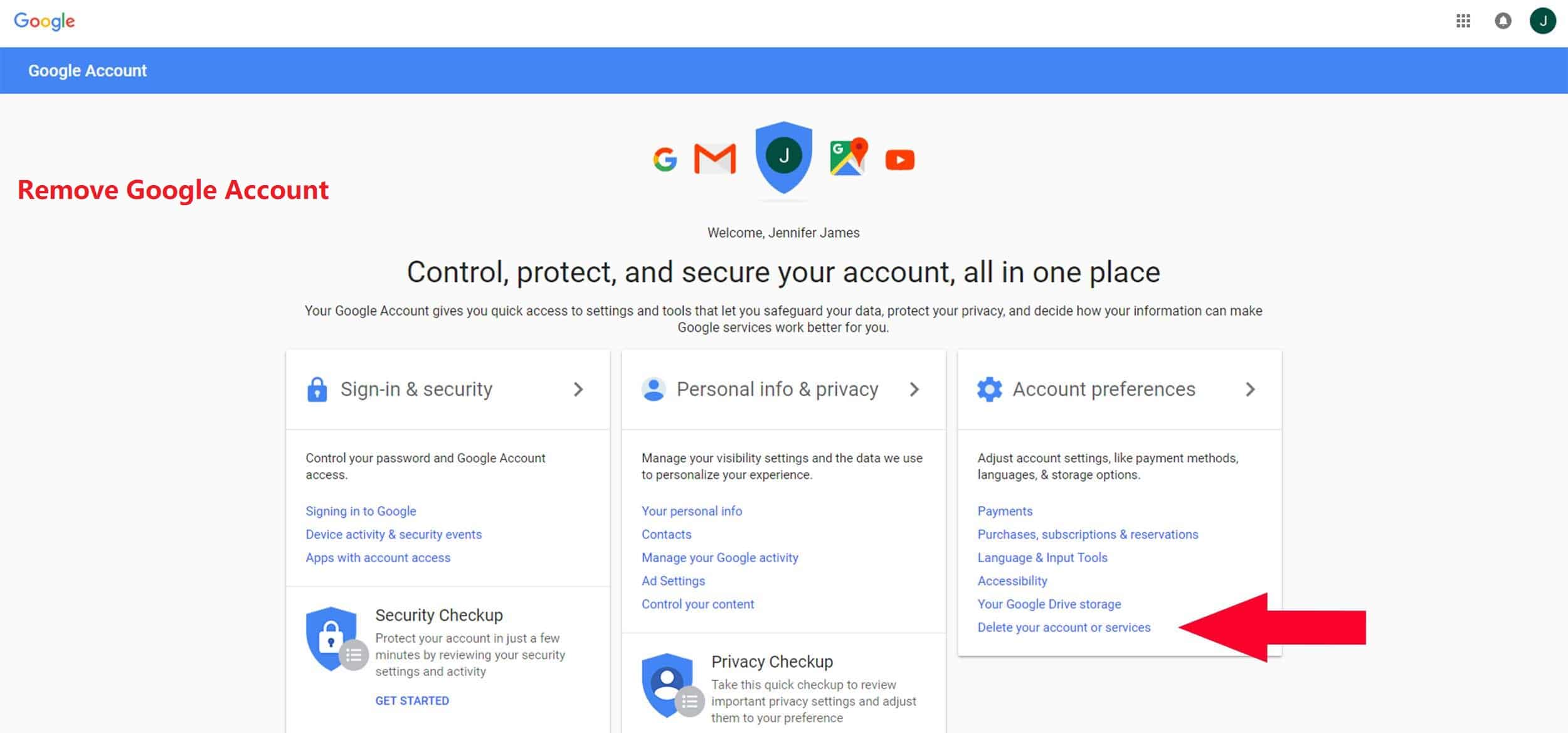Read Also: Google Email login – Multiple Gmail Account Login | Gmail Sign Out
You can delete a Google email account and all the messages in it. And thought Gmail will ask you to click numerous times, and for your password, too. How to delete a Google email account is pretty straightforward to do.
How to Remove Google Account
Deleting your Google Account will affect all data associated with that Google account. This includes any Google services you use, like Gmail, Google Play, or YouTube.
So, you can at any point plan how to remove Google account. But you may not be able to restore it. You can also remove your Google account from a Nexus device, Pixel phone, or other Android device without deleting your account.
How to Delete a Google Email Account
If you want to know how to remove Google account, then this is for you;
- Go to your Google Account Settings.
- Then select Delete your account or services under the Account preferences.
- Then click on Delete Products.
Note: You also have the choice to erase a Gmail Account and associated Data. This is to remove your entire Gmail account (this includes Google Docs, your search history, AdWords, and AdSense as well as other Google services).
Read Also: Google Translate Website – How to add Google Translate to Website
- Choose the Gmail account you want to delete.
- Enter the password to the account.
- Click on Next.
- Then click on the trashcan icon (?) next to your Gmail account.
- Proceed to enter a different email address from the address associated with the Gmail account you are closing under.
- Enter an email address in the “How you’ll sign in to Google dialog box”.Note: Have in mind that Gmail may have already entered the secondary address you used when creating the Google account. This means that the alternative email address you enter here becomes your new Google account username. It is also important that you enter an email address to which you have access. You will need the email address to complete deleting your Gmail account.
- Click Send Verification Email.
- Then open the email from Google (no-reply@accounts.google.com) with the subject “Security alert for your linked Google account” or “Gmail Deletion Confirmation”.
- Follow the deletion link sent in the message.
- If prompted, log in to the Gmail account you are deleting.
- Under Confirm Gmail Deletion, select Yes, I want to delete example@gmail.com permanently from my Google Account.
- Click Delete Gmail. Note that you cannot undo this step. This means that after you click on Delete Gmail, your Gmail account and messages are gone.
- Click on Done.
Read Also: Gmail Account Sign Up – How to Create a New Gmail Account
How to Remove Google Account | What Happens When You Remove Google Account
Since we’ve now known how to erase a Gmail account. Let’s find out what happens once you remove Google Account. Once you delete your Google account, you’ll be unable to use the following:
- Your information that has been stored in Google Chrome.
- Any Google services you have to sign in to, like Gmail, Drive, and Calendar.
- Your Gmail or Google Mail username. After you delete your username, it cannot be used again by you or anyone else.
- All data associated with your account, including emails and photos.
- Contents bought from Google Play, like Apps, games, movies, or music.
- Subscriptions and content you purchased on YouTube, like movies and TV shows.