Snapchat Video Chat is just another addition to the amazing features of Snapchat. The social media website has unveiled its new Chat 2.0 update, and with this, it brings in lots of amazing new features to the messaging app. Snapchat Chat 2.0 update adds both video and voice calling and also the option to send some fun stickers to your friends. 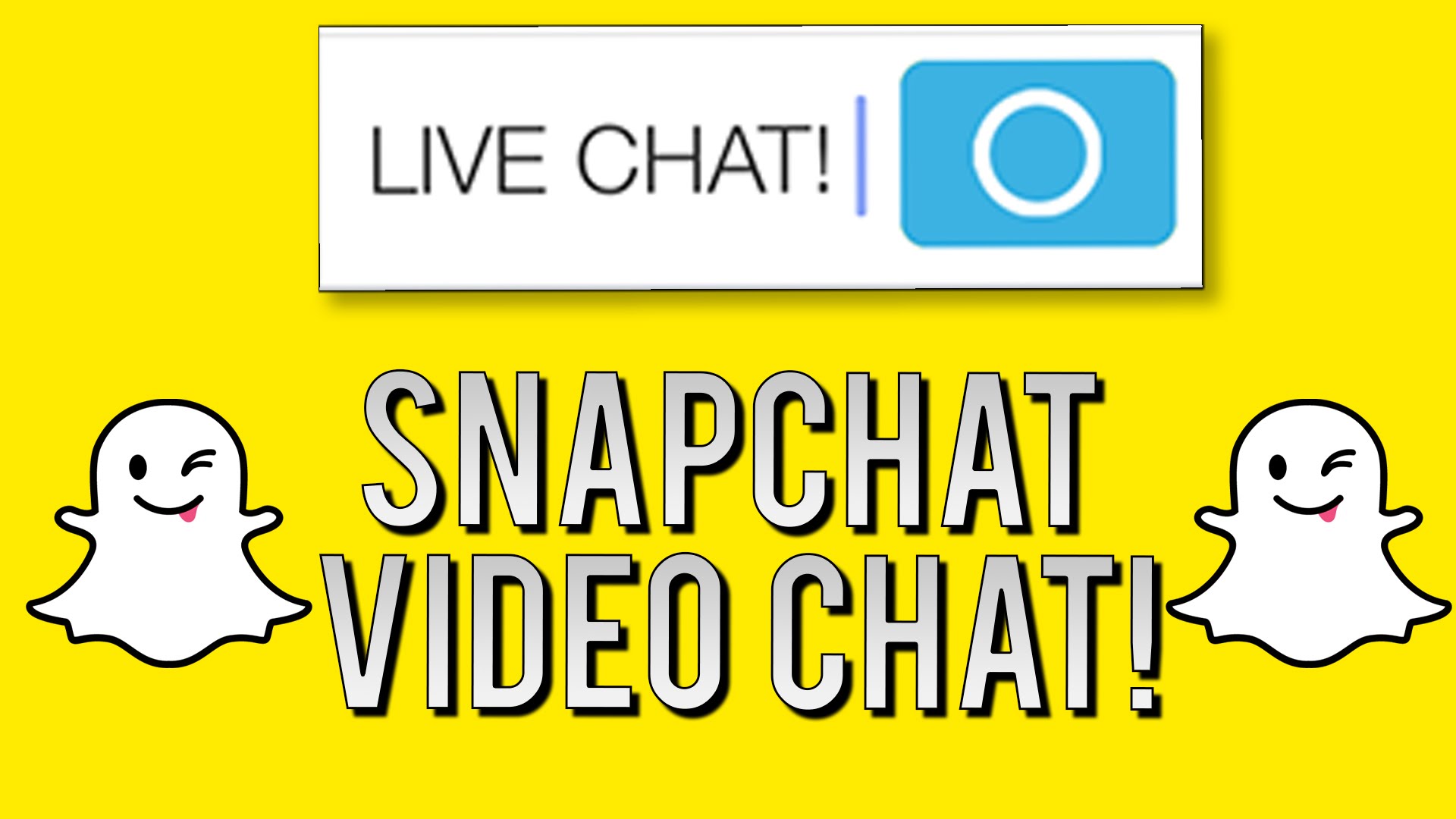
SnapChat Video Chat: How to Video Chat on Snapchat
How to Video Chat on Snapchat? To be able to do Snapchat video chat, both you and your friends will need to install the Snapchat update to enable the new features to work. To get started with Chat 2.0, follow the instructions below;
Read: Snapchat: Snapchat Login | Snapchat App Download
- Open Snapchat to your contacts list and swipe right on the person or friend with whom you want to chat with.
- To start a video chat, simply tap the video camera icon. Once you do that, your call will immediately go out, and provided your friend has Chat 2.0 installed, they’ll receive the call notification.
- Also, if your friend is available they can choose to ‘Watch’ or ‘Join’.
- If your friend chooses to ‘Watch’ you will be unable to see them but they can hear you, see you, and also send you chats.
- If your friend chooses to ‘Join’ you will be able to see and hear each other.
Read: Whatsapp Web: Whatsapp Login | Online Whatsapp Login
As soon as they answer your call, you can start chatting.
But while on your Snapchat video chat and you do not want your friend to see your face, all you have to do is to tap on the green camera icon again and then you will be able to see your friend’s feed without them seeing you.
Snapchat Voice Calls: How to Use Snapchat Voice Calls
For Snapchat voice calls, follow the instructions below;
- Tap the ? to voice call your friend!
- If your friend is available, they can choose to ‘Listen’ or ‘Join’.
- And if your friend chooses to ‘Listen’ you will be unable to hear them but they will be able to hear you and send chats to you!
- If they ‘Join’ then you will be able to hear each other
When you tap on the phone icon? and just like with the Snapchat video chat, your friend will receive a notification letting them know they are receiving a call. When they answer, you’ll be connected.
And if you want to listen to your friend, just tap the green phone icon during your call to turn off your handset’s microphone. Tap the phone icon again to talk.

